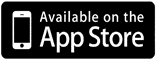Go to the registration page.
Return to the saved application within 10 days of starting.
Download our mobile app to get access to your accounts and bank securely 24/7. Anywhere you are, view your balance, deposit checks, send money, transfer funds, pay bills and more. All you need is your internet-enabled iPhone®, iPad®, iPod Touch® or Android™ mobile device.
iPhone® and iPad® Applications*
Android™ Mobile or Tablet Applications*
* iPhone, iPad and iPod Touch are trademarks of Apple, Inc. and Android is a trademark of Google, Inc.
Yes. Just log in directly from www.oceanfirst.com
Lots! You can do the basics such as viewing balances and making transfers between accounts, but you can also pay bills, make transfers to and from external accounts, create alerts, control your debit card, register for debit rewards, create budgets and goals for all your financial accounts, and much more!
Log into Digital Banking. Click on "eStatements" within the Manage Account menu and select that you want to go paperless! Note that you will need to have a PDF reader installed on your device to view your eStatements.
Yes. Paperless statements and notices are only available via Digital Banking. For security purposes, we cannot email account statements to customers. You may elect not to enroll in Digital Banking and continue to receive your statements and notices via regular mail for a minimal fee.
Anytime, Anywhere! All you need is our mobile app.
Yes! You can transfer funds to and from your external accounts within our Mobile App or Digital Banking.
Click the "Transfer" tab from the Main Menu and choose "External Transfers." From this screen, you can add and verify any external accounts. Once verified, you can transfer funds to and from your accounts.
1. Transfer money into the loan account from an OceanFirst deposit account by either clicking on the Pay button or by setting up an Internal Transfer. For your convenience, you can set up the Internal Transfer to recur monthly.
2. Inside or outside of Digital Banking, you may use our Loan Payment portal.
3. Add OceanFirst as a payee in Bill Pay (be sure to add your loan's account number). For your convenience, you can set up the Bill Payment to recur monthly. However, there is a possibility that it may take a few days for us to receive your payment.
Sign into Digital Banking. Click on "My Settings" (if using our app, click on "More," followed by the cog icon, then "My Settings").
Click on "Edit" next to item you would like to update.
Make your changes and click "Save."
Use the forgot password link on our website or mobile app.
Please call our Customer Care Center or visit a branch for assistance.
Each time you log in from a new device or a new browser you will need to verify your identity. We do this to prevent imposters from accessing your accounts. To avoid authenticating each time you log in, make sure to turn on ”remember this device" on the screen where you enter your onetime passcode. If you indicate you are using a private device and are still being prompted to verify your identity each time you log in, there could be a setting enabled that is preventing us from recognizing you:
- If you are logging in to from a computer, make sure your settings are not set to delete cookies each time you exit the browser.
- If you are logging in from our app, go into the "More" menu and turn on “remember this device.”
Although our Digital Banking solution may function with an unsupported browser, we do not recommend using unsupported browsers.
As of May 2021, the latest versions of following browsers are supported:
- Google Chrome
- Mozilla Firefox
- Safari
- Microsoft Edge
The following settings and plug-ins are required to properly access Online Banking.- Cookies Enabled (first- and third-party)
- JavaScript Enabled
- Minimum screen resolution for responsive content 320 pixels wide
- Minimum screen resolution for non-responsive content 1024 x 768 pixels
- PDF Reader Compatible
Pending means that this transaction has occurred and will be marked as posted during our evening processing. Please note "pending transactions" are reflected in the available balance.
If there is an account you feel is missing, call customer care for assistance at 1-888- 623-2698.
Log in using a computer (this feature is not available on the app). In the Manage Accounts menu, click on Share Account Access to begin the process. Alternatively, if a person is joint with you on the account, they can register for their own access.
Our new system allows us to automatically show all the accounts associated with you. If there is an account you feel is missing, call the Customer Care Center for assistance at 1-888-623-2698.
Yes. On the settings page, there is an option to “Rename & Hide your Accounts” where you can add a nickname, or elect to hide an account from view.
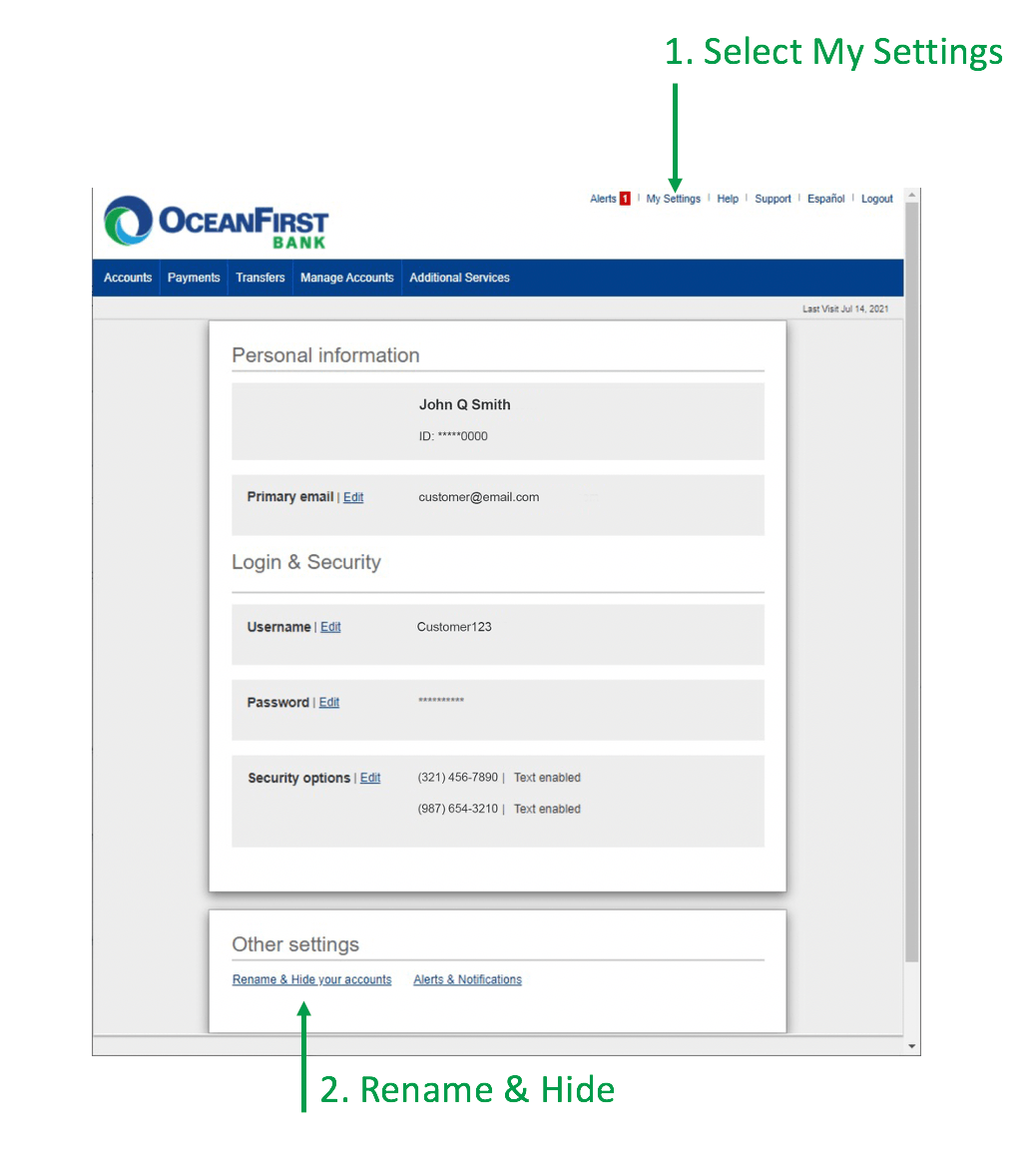
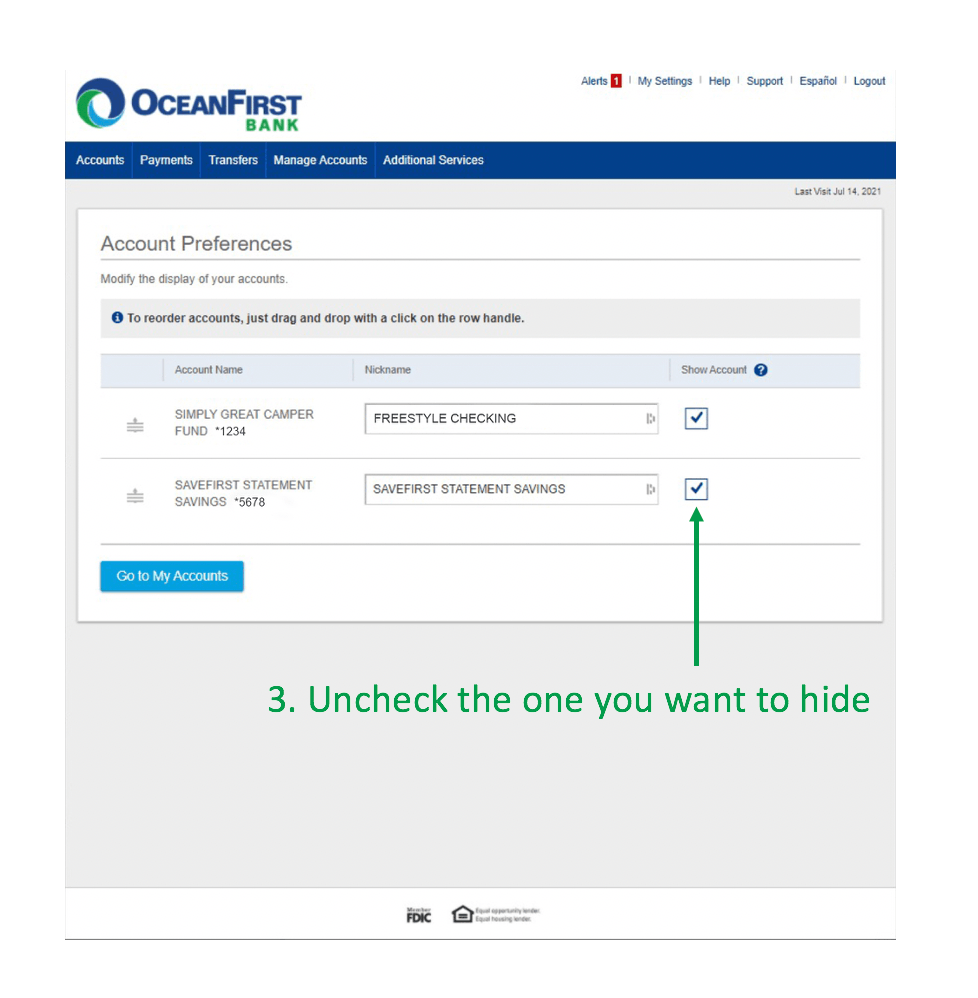
To remove your access to Digital Banking and delete your profile, please contact our Customer Care Center.