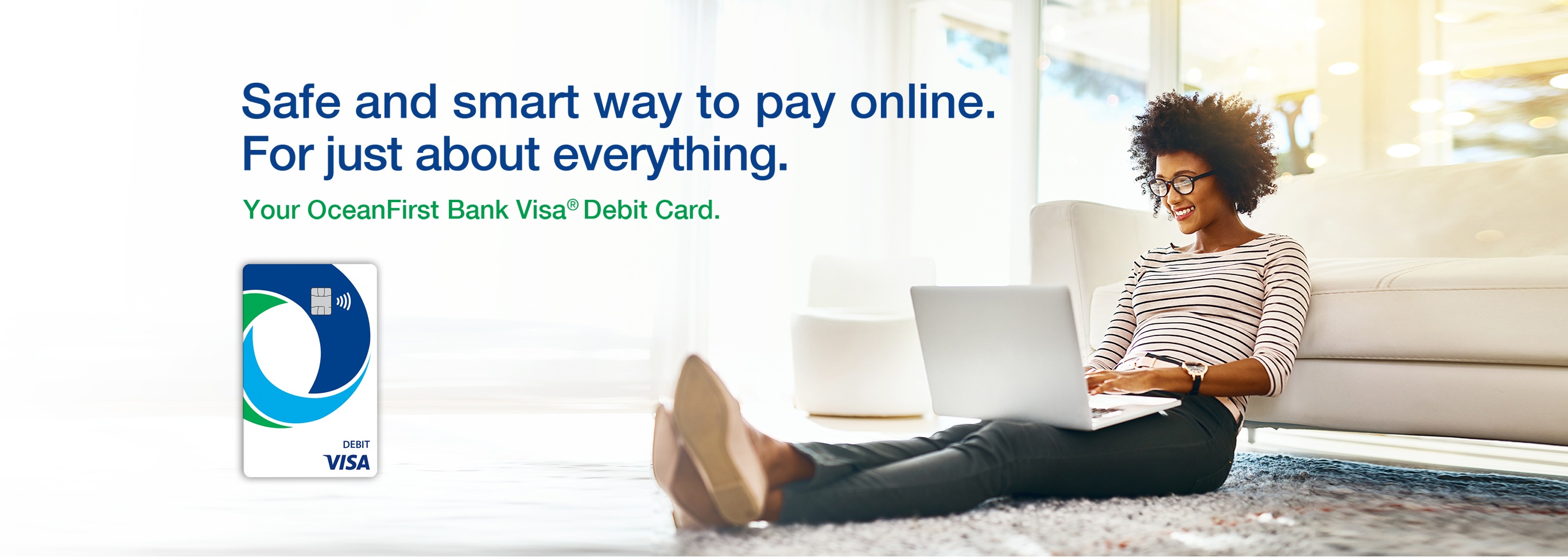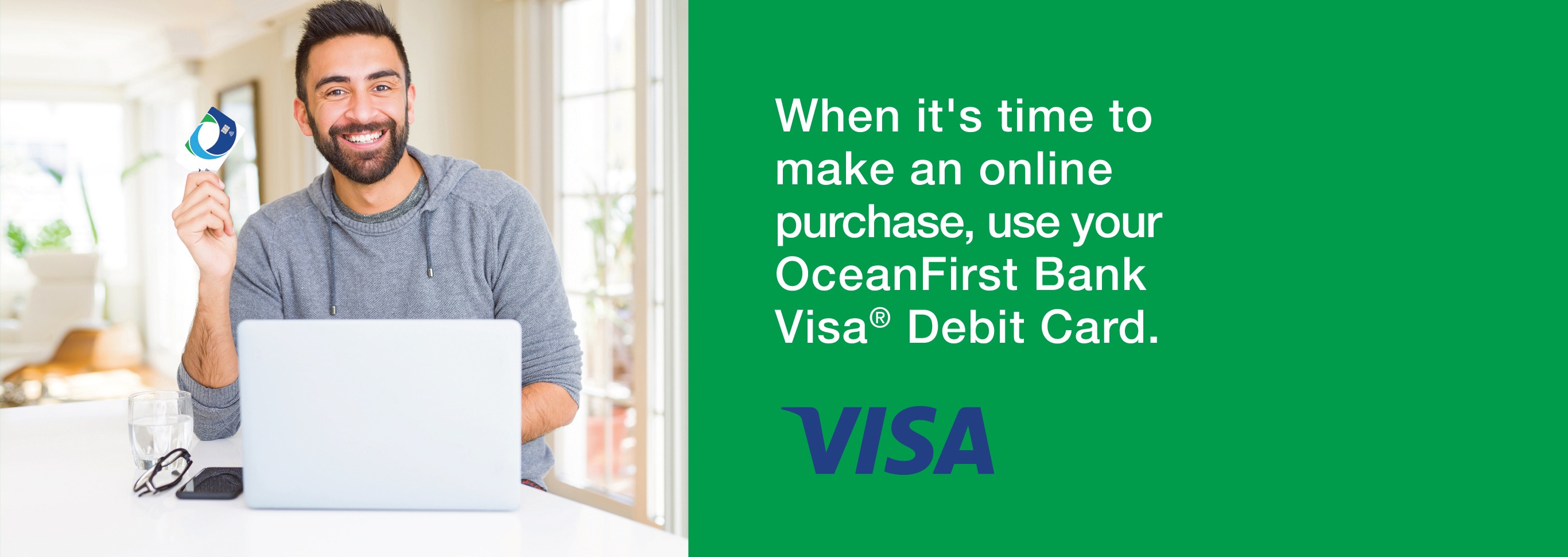No Worries - your purchases are always protected*
Peace of mind is built right in with Visa's advanced security technology including Continuous Fraud Monitoring, Transaction Alerts and Data Encryption. Plus with Visa's Zero Liability Policy* you won't be held responsible for authorized purchases, guaranteed.